Adding textures to your photos can give them more interest, hide flaws, or turn an ordinary picture into a spectacular photo. There are many places to find FREE textures on the internet (Flickr and Coffee Shop* being two of my favorite). In this tutorial I will show you a simple way to add those textures to your photos using Gimp FREE photo editing software.
Step 1) Open your image first, then open your texture image.Step 2) On your texture window go to image > scale image and make your texture the same size as your photo
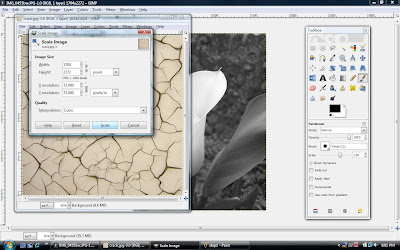
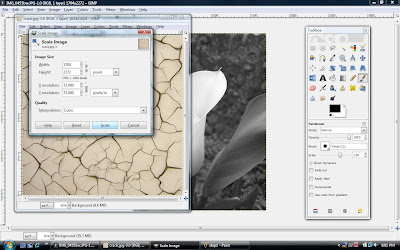
Step 3) On your texture window go to edit > copy then minimize that window (you will no longer need it).
Step 4) On your photo window go to edit > paste into (make sure you do paste into and not just paste)
Step 5) Use CRTL + L to open up the view layers window.
Step 6) Under the mode select overlay (or play around with the other modes and opacity to see what you can do!)
You're done! Anchor your layer and save! Simple, huh?
Only want part of your picture to have texture in it? Overlay your original photo in normal mode on top of your textured photo then simply erase the part you want textured or vice-versa.
*Coffee Shop's blog says "Free Stuff for Photoshop, Photoshop Elements, and Lightroom" however you can use the textures as long as you download them and save them in .jpg format :)







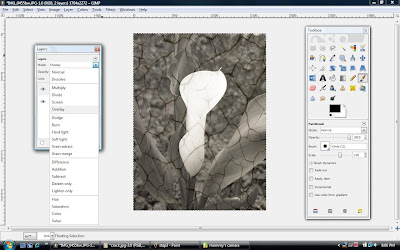









7 comments:
Thank you, thank you, thank you for this! I needed this!
I did it!! Thank you!!
Glad I could help :)
Keep posting stuff like this i really like it
I would love just a tiny bit more help on this great post. I have added texture, but only want part of the photo textured, however, when I overlay the original and try to erase, nothing happens. It is as if the eraser just does nothing at all and I can't figure out why. Any thoughts about what setting I might have wrong? THanks in advance!
A Huge, Thank You for this post. I am just learning about photo editing and such and don't own PSE right now. I have the Gimp program but could not for the life of me figure out how to use it and add texture. I just tried it with your instructions and got it to work. Now I can play around more with my photo's.
http://wishesdreamsandotherthings.blogspot.com
Thanks so much. Really needed to know how to do this - and now I do!
Post a Comment