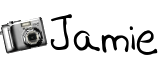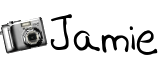Way back in 2009 I did a post titled "
Super Simple Photo Editing". I've come a LONG way since those overly edited photos I thought looked good. I still have a lot to learn, but in learning, I have determined that "natural" edit is my preferred choice. Most of the time I simply adjust a few
color curves and run an "unsharp" mask and that's all I do for editing. Sometimes though, a more heavy edit is needed to get the look I'm going for.
Though the above edit doesn't look all that heavy, it required more than just a simple color curve and "unsharp" mask. I did this edit using
Photoscape (free editing software) because it was quicker and easier than my usual
Gimp (another free software).
Here we go, my edit in 5 simple steps:
Step 1) I cropped the image into a square because I thought it would look best without so much background.
Step 2) I attempted a basic white balance correction but the white background was still a bit blue/gray.
Step 3) I did a medium "bloom" to brighten the photo and make the flower pop a little more.
Be careful with bloom though as it can blur your photo and give it a "dreamy" feel.
Step 4) I gave it a medium Portra to make one last pop.
Step 5) Sharpen. I usually don't go all the way up to 13 because it looks overly sharpened but this time it looked nice.
There you have it! What do you think of my editing? Be honest...