Did you know you can do a little bit of color pop right on your camera? You can also do the opposite and get a dulled picture straight out of your camera. How? By adjusting your color or photo effects. Do not mistake this for white balance adjustments. Color or photo effects is something totally different. A tutorial on white balance will come soon.
My camera has five different ways to adjust colors on your photos: vivid, neutral, low sharpening, sepia, and black/white. We'll start with the last two. They are exactly what they say--sepia turns your photo into that brownish sepia color, and black/white turns your photo black and white. I NEVER use these settings. Why? I don't want my photos to be stuck in those colors (or lack thereof). What happens if I got the "perfect" shot but I had it in sepia and it would have looked much better in color? In my opinion, it's super easy to change your photos to sepia and black/white using photo editing software. I'll stick with the extra step so I can have an option on my colors. Plus, I read somewhere that SOOC black and white or sepia pictures are not as good as if you were to do it with photo editing software. Can't remember where I read that, and I'm not sure if it's really true, but I'm not taking my chances anyway.
Vivid mode (the little v) allows you to get a little color pop SOOC. It emphasizes the color saturation and contrast to make for a more bright, bold photo.
The photo on the left has photo effects off. The one on the right is in vivid mode. Notice the slight color pop? The colors are just a bit more bright and bold.
Neutral mode (the little n) tones down the color saturation and contrast to make your photos a more natural color. It can help to make photos more true to life and can reduce a little noise in low light conditions.
The photo on the left has photo effects off. The one on the right is in neutral mode. See how the colors are dulled down, but it's a very natural looking photo.
Low sharpening (the little Ls) reduces the amount of sharpening your camera does and allows you to have better control of sharpening your image with your photo editing software. Low sharpening may help reduce noise when shooting in low light conditions with a high ISO.
The photo on the left has photo effects off. The photo on the right is in low sharpening mode. Not a huge difference. The one on the right may be just a hair blurrier. You don't really want a huge difference though. You want just enough to reduce some noise.
There you have it! How to make colors on your photos pop SOOC, how to make the colors in your photos a little more natural, and how to reduce a little noise. Maybe next week I'll try to shoot my daughter's swimming lessons in the vivid mode. Hopefully that will help to make the colors a little more like I envisioned them in my head.
Starfish Project Giveaway
8 years ago



















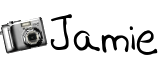




2 comments:
Love your little tutorial! =)
This was really interesting, thanks!
Post a Comment