I came across some super cool plug-ins for Gimp such as batch watermarking and facial symmetry but I could not install them in my Gimp. After much research, I discovered that they were written in Python format and Python is not compatible with Gimp unless you actually install it. Don't ask me what Python actually is because I don't know. It's a bunch of computer language I don't understand. I'm (hopefully) going to dumb down all the computer language for you and give you a super easy tutorial on how to install Python Plug-ins.
Part 1:
This was the easiest tutorial I found but it still was slightly out of my league and took some trial and error. Go ahead and open a new window with that tutorial in it. I'm going to clarify some steps in it for you.
* In step 3 click on the "Python" link. It takes you to a very intimidating page with a bunch of downloads. Choose the very first in the list: Python 2.6.5 Windows installer (Windows binary -- does not include source). This is only if you have Windows. If you have a Mac you'll have to choose the Mac option.
* Also in step 3 click on the "PyCairo, PyGObject, PyGtk" link. See the current releases? Click on each of those three and download and install individually. Ignore the rest of the computer gunk on the page.
* In step 6 you'll be installing Gimp from here. You want to do the custom install. This takes guts because if you're anything like me, you just do the automatic install and don't touch the custom install! Here's what you do:
When the install window pops up, click the customize button instead of the install now button.
Keep hitting the next button till you come to this screen then make sure that Gimp Python extension is checked.
Keep hitting the next button. When it comes to this screen, just hit yes. Then keep hitting next until you're done! It's easy!
Finish out the original tutorial. You should only have to do part 1 once. After that, you can skip straight to part 2.
Part 2:
Now that you've made Python compatible with Gimp, it's time to install some plug-ins and scripts! This too can be confusing but it's actually pretty easy.
1) Find the plug-in or script you want and download it. I'm going to install the batch watermarking and resizing plug-in I found here. (For that one, click on the "batchwork.py" link under "attachment", make sure the "save file" is checked and hit "ok".
2) Find on your computer where that file downloaded to and right-click, copy the file.
3) This is the harder part...find your "scripts" folder in your Gimp program. For me, the pathway went: computer>program files>Gimp-2.0>share>gimp>2.0>scripts. Yours may be a bit different.
4) Open the "scripts" folder and paste your plug-in file in the folder.
You're done!! Open up your Gimp program and try out your new plug-in!
A tutorial on how to use the batch watermarking plug-in will follow shortly.
Starfish Project Giveaway
8 years ago























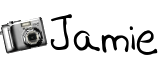




2 comments:
This sounds like it needs my husband's help since I've never heard of Python either. I'll get him to read this and then install the necessary things on my computer. I am very interested in these plug ins!
Thanks for the tutorial! I grabbed your button!!
Post a Comment