One of the most basic things you can do with color curves is the s-curve. Point-and-shoot camera pictures often come out a bit muted in color. The s-curve is a simple way to make your colors pop a bit while keeping the natural colors of the picture.
The s-curve simply darkens your shadows and brightens your highlights giving your photo more contrast. There's clear, then there's s-curve clear. Sorry, I couldn't help it. That's what the s-curve reminds me of--the Claritin commercial where they take the film off the lens, but this time you're taking the film off of your photo! Most photo editing software has a preset s-curve but playing around on your own is a good way to get started learning how color curves work.
If you want to be a bit more bold, you can adjust more on your color curve. The first thing you'll want to do is to make your blacks true black and your whites true white. You'll do this by starting your color curve where the pixels in your histogram start.
Notice in the above picture that I've moved the bottom dot to where my histogram starts. If there was a gap on the right I'd move the top dot too. As you can see, making my blacks and whites true, made my picture more vivid. In doing that however, it also made some areas too dark and others too light. We can fix that!
Take your mouse and hover over the part you want to darken or lighten. You'll notice an eye dropper (don't ask me why it doesn't show up on my screen shot). You'll also notice that there is now a vertical line on your histogram. That is where you want your curve to be.
In the above picture, I lightened the browns in the background a bit by bending my curve upward in the area that my vertical line appeared. I darkened the tan she's holding onto a bit but bending my curve downward in the area that my vertical line appeared. Not much, but enough so that it looks better to me.
Now, I could quit there but there's a slight blue color cast to my photo that makes it look a bit cold. This is when you play with individual color channels.
In the case of this picture, I bent my color curves on the green and blue channels just slightly down to decrease the green and blue hues and bring out more of the yellow and red hues. I "warmed up" my photo.
Words of caution:
1) You can cause "damage" to your photo when working with color curves. Always work on a copy of your photo until you are confident in what you are doing.
2) When making your blacks and whites true, you are stretching your tonal information. The downside is that you lose some image detail. You'll notice a comb-like pattern in the histogram meaning you no longer have pixels in the image at some brightness levels. Most of the time this is not noticeable to the naked eye.
3) Remember when flexing your curves that as some areas gain contrast, others will lose it and vice-versa.
Have you played with color curves lately?























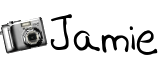




5 comments:
I think I may have to reread this 50 times. LOL
I have been trying to learn about color curves for awhile now. Thanks for the tutorial.....
Thanks for this great post. I've been kind of scared to use curves. I find comfort in my preset actions but really want to break out of those confines. Thanks for helping give me the confidence to do that!
Jessica
www.MomShots.com
Does this mean your computer is working again? Thanks for the tutorial! See you Saturday!
My computer is a hit-and-miss situation. This post actually took me 3 days to write because of my computer acting up!! Unfortunately we can't afford a new one at the moment so I'll just have to write my blog posts in incriments...
Can't wait to meet you on Saturday Ashley!
Wow, what a difference between the photos! I know absolutely nothing about photo editing (as you might be able to tell from my blog;), but you are inspiring me to start to figure it out;)
Post a Comment