1) Download Photoscape HERE. FYI: I use Photoscape for a ton more than just watermarking. It's great for super quick, easy photo editing and also for screen captures.
2) Click on "Batch Editor"
4) Click on the "object" tab and type in your text (watermark) in any of the text boxes. Yes, you can do more than one if you want! Just make sure the text you want is checked. If you click on the little pencil next to your text you can edit stuff such as the font, color, size, opacity (what makes it stand out less) and more. Play around with all that because it's really just personal preference. Ignore the "anchor" because you can drag an drop your watermark where ever you want on your photo.
5) When your watermark looks like you want, hit "ok" in the editing box and then click on it on your photo. You can then drag it to where ever you want on your photo. You can also resize it by dragging a corner. When you've got it where you want it, click "convert all". You'll come to the following screen:
This screen allows you to choose your save options. The nice thing about Photoscape is that if you choose the default save option it will save your watermarked photos but it will also creat a new folder called "originals" where it saves a copy of the photo that is not watermarked! You're done! Easy huh?
Now, there are some quirks to batch watermarking with Photoscape that I must point out:
1) All your batch photos must be the same orientation. It you try to watermark portrait and landscape photos at the same time, you'll end up with something like the picture above (watermark turned grey so it shows up better for the demo). My watermark is in the lower right corner in my landscape photos but it's not even all the way on my portrait photos. You need to watermark portrait and landscape oriented photos separately.
Those are the only real disadvantages I have found to batch watermarking with Photoscape and they are easy to resolve. It just takes a little extra time. I did discover an added bonus!:
You can watermark with a logo or photo! Simply check the "photo" instead of "text"! You could click both if you want too! As with the text, click on the pencil to choose a pre-set photo or click on the dots to choose your own. You can create your own logo watermark, save it as a .png file and then use it to watermark with Photoscape!
There you have it, FREE batch photo watermarking using Photoscape! Questions? Just email me and I'll try to help you figure it out!
























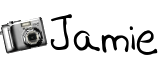




21 comments:
Great tutorial!
Thank you, I always wondered how to do that. Love your blog. Visiting from Blog Frog!~Lisa
I am all a twitter about life
yep me and watermark problems. will have to try this sometime.
I randomly stumbled across this post after googling how to add watermark to photo's via photoscape.
I use photoscape religiously for all my photo editing needs.
Thanks for the great tips and if you know how to make the text transparent (see through) on the photo I would love to learn how!!
Thanks a bunch
Melissa
OMG. I'm so excited about this! I've been dutifully watermarking my photos but it's painstaking and annoying. I've been using Picnik. Its a fun and free program and I like the font I'm using, but I can only do one at a time and it's crazy slow. I'm going to check out this program. thanks a bunch! lovin' your blog, girl!
Just what I need! =D Thank you!
I've been blogging for little over a year & just discovered some of my pics are being PINed so I decided to start watermarking them. A "GIMP watermark" search led me to your site. I worked on that until 3am last night! Today, I finished checking out your site and found this! Incredibly MUCH faster. Thank-you for sharing!
This was EXACTLY what I needed - thanks so much!!
Thanks - I love Photoscape and use it a lot. With the recent hoo-ha around theft of images especially through Pinterest and Facebook I decided to watermark but couldn't work out how to do on PScape. Your experience helped a lot.
I am learning a lot from you. I use photoscape big time :)I am bookmarking your site now.
Visit my blogsite if you have time:
http://yaniconquistadora.blogspot.com/ Thanks!
Hi! Thanks for the tips! Photoscape is my primary editing tool so I always wanted to know how to batch watermark!
I don't understand " As with the text, click on the pencil to choose a pre-set photo or click on the dots to choose your own."... can we set a preset so that I don't have to type my own watermark each time?
Charlotte, in step 4 above where you create your object (text line) it should still be there the next time you go back in. You just need to make sure the box is checked. Most of the time it stays checked. If it is checked and you can't see your text, then click on the pencil beside the text to bring up the properties window. At the bottom is "Anchor" where you can change the x & y to be 0 and it should bring the text back to the center where you can then drag where you want.
Thanks Joy! I completely forgot to answer Charlotte's question!
As Joy said, it does save stuff you've previously typed in. I have 4 different watermarks saved and I just pick the one I need!
Very usefull info !!!
thank you
I think you are wasting your time doing this.There are powerful and automated tools like Mass Watermark that can do this job easily
Ralph,
I agree that there may be better ways to watermark your photos however, you must PAY for programs like Mass Watermark. Using Photoscape is FREE!
Ralph, I really don't know how much more automated it can be when now I just pull in my pictures, click all and its done and it was FREE. I enJOY using Photoscape and Gimp esp because they are FREE.
Thank you soo much for this tutorial - I was limited to just 5 images at a time with flickrmarkr and now I can batch a whole lot more.
A+ Job! And nice that it is free.
Thank you - this was exactly what I needed! Bookmarking your blog for future needs!!!
Thank you so much! More power to your blog!
Thanks so much. You just alleviated a boat load of stress resulting in my finishing off a bottle of wine in under and hour.
Oh wait; now I can enjoy a stress- free bottle of wine while I batch process. : )
Post a Comment