I'll start by saying that this is my friend Lindsi's fireplace. At the time I started working on this tutorial I didn't have my tree up or house decorated yet. Since I'm also posting this tutorial on my other blog (Toys In The Dryer) I asked Lindsi to send me a photo.
Step 1) Download my favorite FREE photo editing software Gimp. If you have Photoshop you can still follow this tutorial. You just have to make adjustments for that program. If you are like me and don't want to dish out the money for expensive photo editing software, Gimp is comparable to Photoshop only it's FREE!
Step 2) Take a photo of your living room, tree, or fireplace. Remember, Santa comes at night so make sure you take the photo at night in that lighting! You don't want a bright, sunlit window in the background!
Photo courtesy of Design Dazzle. If you find this tutorial too hard, check out her post on how to capture Santa!
Step 3) Find a photo of Santa to use. Google "santa costume" or "capture santa" to find the best images.
Step 4) Open both photos in Gimp and make them the same size. Go to your larger photo and click "image > scale image" In the "height" part make it the same as your smaller image. (You will see your smaller image minimized on the bottom if you can't remember the size you need.) Now hit "scale". If your larger image becomes too small to see, go to "view > zoom > 100%".
Step 5) Click on your Santa image then click on "edit > copy". Now go to your house image and click on "edit > paste as > new layer". Make sure it's "new layer" or the rest of this tutorial won't work!
Step 6) Click on the little eraser icon in your toolbox. Then pick and scale your brush to preference. Now start erasing everything from your Santa photo except Santa. As you erase you'll see your room photo come through!
Step 6-2) To get closer to Santa with the eraser, click on "image > zoom > 200-400%". You will most likely have to scale your brush down to a smaller size. When you are done with the details, zoom your image back down to 100%.
Step 7) Move your Santa where you want him in the photo. Click on the cross or move arrows, make sure the "move the active layer" is checked at the bottom of your tool box, then click on the photo to move Santa. If you accidentally move the whole photo, go to "edit > undo" then make sure you have the "move the active layer" checked. (Can you tell I forgot to check the box?)
Step 8) Scale your santa. I got lucky with my photos, I did not need to make my Santa larger or smaller. The above photo of the super small Santa is just to show you that the steps work :) Go to "layer > scale layer" then play with the height until you think it looks right. As long as the link next to the height and width is connected the width will automatically change with the height. Do not change the width unless you want a super funny, wide looking Santa!
Step 9) Adjust Santa's color. Your house photo will most likely have a blue or yellow tint to it but your Santa will most likely be bright white. Fix the color difference by going to "colors > color balance". Play with the sliding scales until your Santa's white parts look like they match the tone of your photo.
Step 10) Combine the layers. Click on "image > flatten image". Save and you're done with the photo editing part!
Step 11) The night before Santa comes, set up your camera on table, chair, shelf or where ever you can prop it. Turn your camera on and tell your kids that it will take a photo when it sees Santa. (Don't forget to turn your camera off after the kids go to bed if it doesn't have an auto off)
Step 12) In the morning take the memory card out of your camera and pretend to upload the photos. Find the photo you edited on your computer and watch your kids eyes light up as they see you captured Santa on camera!



























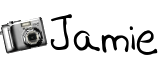




2 comments:
What a neat idea...
THANK YOU! You saved me $10 and gave me a fun way to keep the magic alive for my son (for at least another year)!
Post a Comment