
(Shhhh...I clipped this image from the Gimp website!)
When I first sat down to write this post I had a totally different idea in mind. I was going to do my own tutorial on how to install Gimp scripts and plug-ins, but then I decided it was better not to reinvent the wheel. Instead, I am going to point you to this tutorial on
It's a super easy tutorial with screen shots, the one I used when I needed to know how to install my scripts and plug-ins, and pretty much the same tutorial I would have made if I wanted to reinvent the wheel. So there you go, part 1 done!
Now, how to find those scripts and plug-ins....
The first, and most obvious place to look is the Gimp Registry. That's where most people are going to put their "official" scripts and plug-ins. The problem is, it can get a bit overwhelming if you don't really know what you are looking for. Random browsing can drive you crazy! There's also a lot of "computer talk" when you look through it. It's all way over my head and not really relevant unless you are a super photo editor and computer whiz. Just ignore all the "talk", look at the photo examples, and go straight to the script/plug-in.
Flat out Googling "Gimp Scripts" or "Gimp Plug-ins" will bring you to a whole bunch of forums, blogs, and random places to find scripts and plug-ins. That too can get a bit overwhelming, but you'll find some really cool stuff that you might overlook in the Registry.
Joining a Gimp forum has helped me a TON! I personally belong to the Gimp Users Flickr Group but you can join any one out there. I can only speak for the group I have joined, but members help each other with bugs, give demos of what they've done with scripts, help to translate Photoshop actions into Gimp, hold challenges, and more! Again, the "computer talk" goes over my head, but I'm happy that they don't treat me like I'm an idiot, and are always willing to help.
Lastly, here are two of my favorite places I've found scripts:
Elsamuko--I have to say that these are some of my favorite scripts by far!
DeviantArt--Cool color curve scripts. You'll have to weed scroll through the graphics scripts but it's definitely worth it!
Really quick...two things worth noting about Gimp scripts and plug-ins....
1) Unlike most Photoshop actions, Gimp scripts can be adjusted. If you don't like the default settings, just change them. Scripts are much more complicated than actions but if you're like me (and really new to all this), the default settings are just fine.
2) Gimp is not only a photo editing software, it's also a graphics design program. Because of that, you'll find a lot of scripts and plug-ins that aren't really relevant to straight-out photo editing. Just thought I'd let you know that you may have to do some digging through weird scripts to find some that are just for photo editing...
















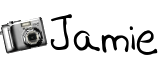




4 comments:
I just installed my first plug-in! (well, my husband installed it!) Its for adding a watermark. But I don't know how to make the background of my watermark transparent. can you help, please, Jamie!?
thethreejays@gmail.com Thanks!
I'm not sure how I found your blog. I have a question: What are Gimp scripts? I use Gimp all the time, so if I can use it for more stuff that would be awesome! Thanks! haglerhappenings @ hotmail . com
Thanks so much for sharing where you find scripts and stuff, I downloaded some scrapts and curves! Gonna check em out now! :)
Thanks so much for putting together this tutorial and ALL your other ones as well. It's been a great help for me. I've even linked to it on my blog at stitchsilly.blogspot.com
Post a Comment